Slicing Audio to .wav Files
What's the quickest method you have for chopping up audio files? I don't mean simply overlaying a grid of playback points, I'm talking about musically divided cropped files you can use in any situation. Here's the fastest way I know of, taking you from clip to .wav's in just a few seconds.
*Requires Live Suite for Sampler
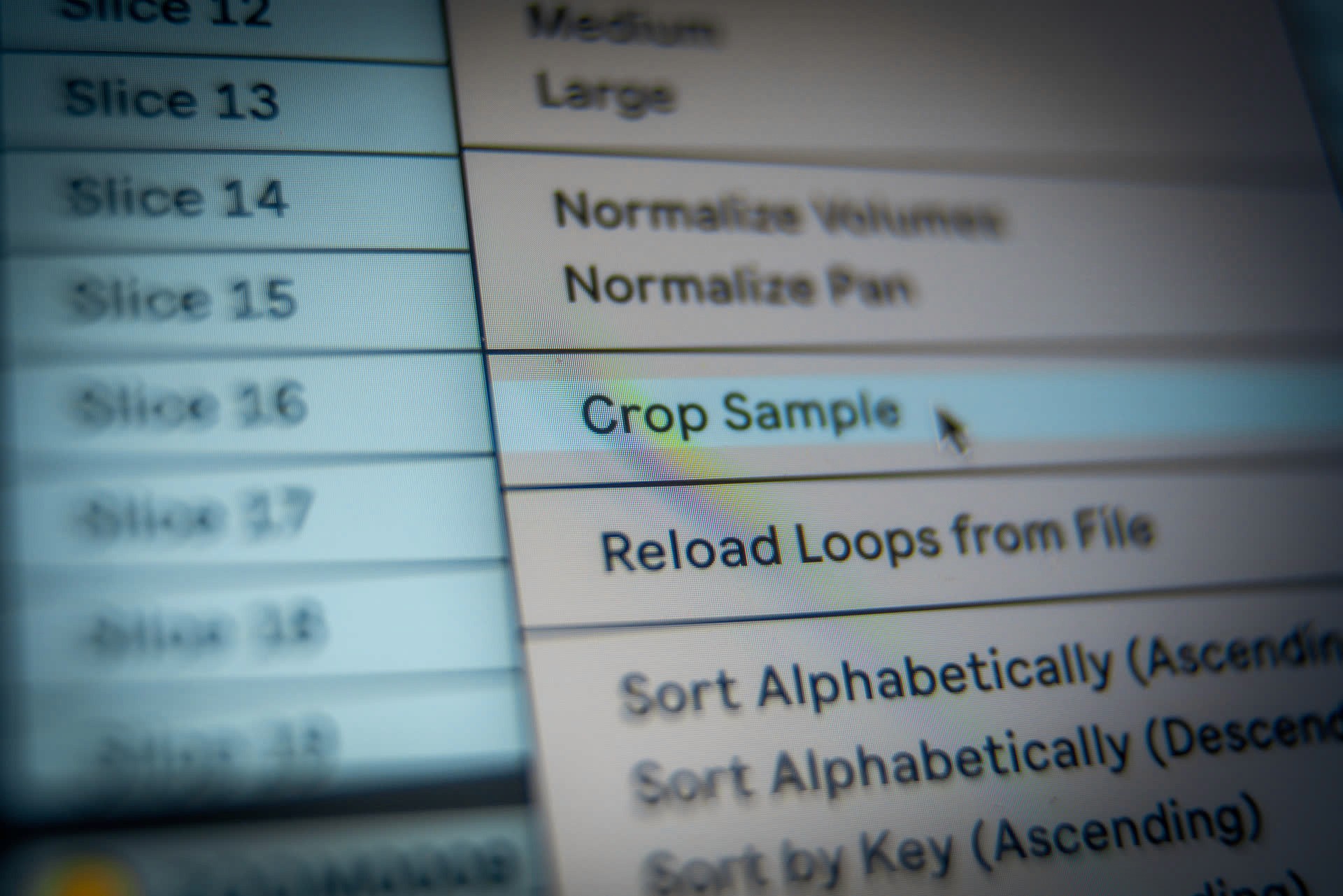
Slicing Audio to .wav Files
What's the quickest method you have for chopping up audio files? I don't mean simply overlaying a grid of playback points, I'm talking about musically divided cropped files you can use in any situation. Here's the fastest way I know of, taking you from clip to .wav's in just a few seconds.
*Requires Live Suite for Sampler
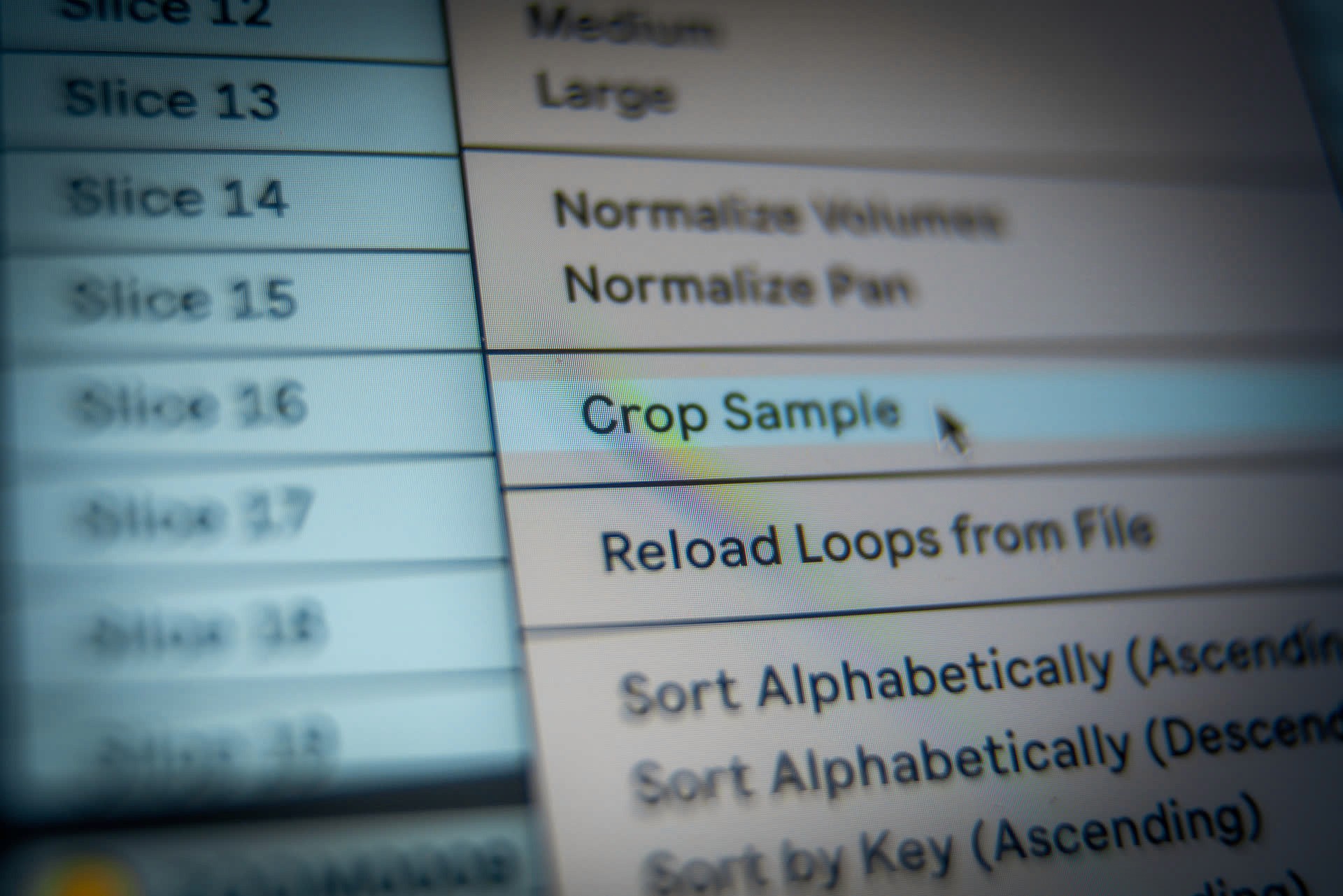
Slicing Audio to .wav Files
What's the quickest method you have for chopping up audio files? I don't mean simply overlaying a grid of playback points, I'm talking about musically divided cropped files you can use in any situation. Here's the fastest way I know of, taking you from clip to .wav's in just a few seconds.
*Requires Live Suite for Sampler
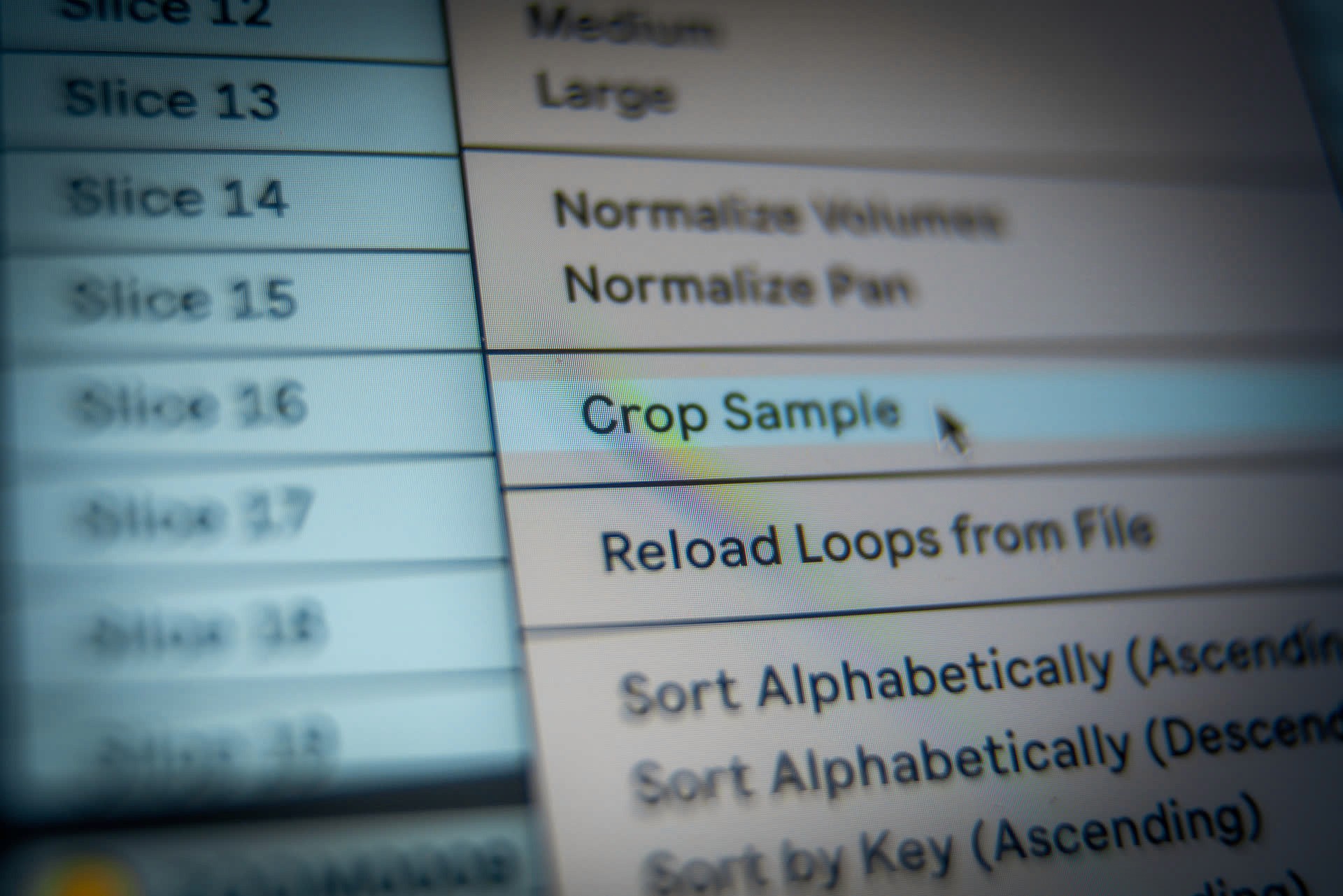
Simply right click the audio clip you want to chop up and choose “Slice to New MIDI Track” from the context menu. Pretty standard stuff, but here's the key to speeding up the conversion process — in the dialog box that pops up, change the Slicing Preset from “Built-in” to one of the Sampler options.
Just like slicing with Simpler, Sampler doesn't "cut up" audio so much as assign a bunch of start and end points to a single audio file. While Simpler handles this with pads in a Drum Rack, Sampler assigns samples to note "zones" which you can take advantage of by doing some quick batch file processing.
Simply right click the audio clip you want to chop up and choose “Slice to New MIDI Track” from the context menu. Pretty standard stuff, but here's the key to speeding up the conversion process — in the dialog box that pops up, change the Slicing Preset from “Built-in” to one of the Sampler options.
Just like slicing with Simpler, Sampler doesn't "cut up" audio so much as assign a bunch of start and end points to a single audio file. While Simpler handles this with pads in a Drum Rack, Sampler assigns samples to note "zones" which you can take advantage of by doing some quick batch file processing.
Simply right click the audio clip you want to chop up and choose “Slice to New MIDI Track” from the context menu. Pretty standard stuff, but here's the key to speeding up the conversion process — in the dialog box that pops up, change the Slicing Preset from “Built-in” to one of the Sampler options.
Just like slicing with Simpler, Sampler doesn't "cut up" audio so much as assign a bunch of start and end points to a single audio file. While Simpler handles this with pads in a Drum Rack, Sampler assigns samples to note "zones" which you can take advantage of by doing some quick batch file processing.
Open up the Zones editor, select all, right click, and choose “Crop Sample” from the context menu. This will very satisfyingly crop all of the slices defined by the device to unique audio files.
Open up the Zones editor, select all, right click, and choose “Crop Sample” from the context menu. This will very satisfyingly crop all of the slices defined by the device to unique audio files.
Open up the Zones editor, select all, right click, and choose “Crop Sample” from the context menu. This will very satisfyingly crop all of the slices defined by the device to unique audio files.
Now each slice is committed to its own audio file and you can collect them all at once. It’s as easy as dragging the Sampler device into the Browser — this creates a Live Project and gathers all of the chopped clips into the /Samples/Processed/Crop folder.
In the Browser, you can quickly preview the samples, delete the less successful ones, and rename them to be more identifiable. Now you can move the Crop folder or the individual .wav files to wherever you like for safekeeping and later sampling.
Now each slice is committed to its own audio file and you can collect them all at once. It’s as easy as dragging the Sampler device into the Browser — this creates a Live Project and gathers all of the chopped clips into the /Samples/Processed/Crop folder.
In the Browser, you can quickly preview the samples, delete the less successful ones, and rename them to be more identifiable. Now you can move the Crop folder or the individual .wav files to wherever you like for safekeeping and later sampling.
Now each slice is committed to its own audio file and you can collect them all at once. It’s as easy as dragging the Sampler device into the Browser — this creates a Live Project and gathers all of the chopped clips into the /Samples/Processed/Crop folder.
In the Browser, you can quickly preview the samples, delete the less successful ones, and rename them to be more identifiable. Now you can move the Crop folder or the individual .wav files to wherever you like for safekeeping and later sampling.
Conclusion
"Slice to new MIDI Track" works best on material with clearly defined transients that identify the start and end of each sound. For less predictable results, try this method of random chopping from a previous entry in the Workflow Snapshot series.
Conclusion
"Slice to new MIDI Track" works best on material with clearly defined transients that identify the start and end of each sound. For less predictable results, try this method of random chopping from a previous entry in the Workflow Snapshot series.
Conclusion
"Slice to new MIDI Track" works best on material with clearly defined transients that identify the start and end of each sound. For less predictable results, try this method of random chopping from a previous entry in the Workflow Snapshot series.
pATCHES © 2024
pATCHES © 2024



